Visual Studio Code is a source code editor developed by Microsoft for Windows, Linux, and macOS that allows you to install additional extensions to improve your workflow.
In many teams working with the Agile methodology, pair programming is performed, in which two programmers work together on a single workstation. Now that telecommuting is a necessity rather than an option we will show you a tool that will allow us to increase communication between our team.
Visual Studio Code is a source code editor developed by Microsoft for Windows, Linux, and macOS that allows you to install additional extensions to improve your workflow.
One of them is Visual Studio Live Share, a downloadable extension through the same publisher accessible if we have a free Microsoft or GitHub account.
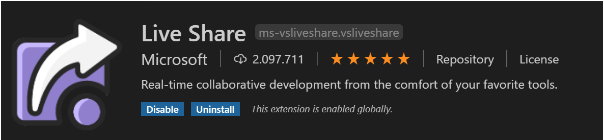
The main outstanding features are:
1. Log in to real-time code sharing without having to clone the repository or configure the environment.
A user can generate the session on their computer and invite others to create and edit code simultaneously on the same computer, with terminal access in read-only mode. The invited user will be able to run the link in their own Visual Studio Code or in a browser without having to install any additional tools.
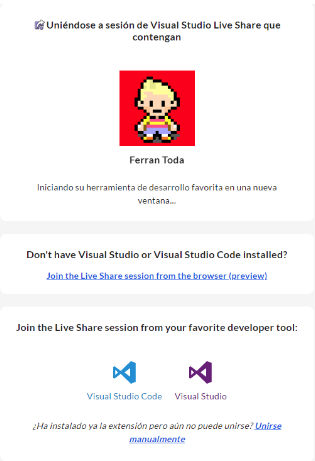
2. Live share allows you to edit and debug at the same time for the whole team. It has a chat, audio call and allows you to draw attention to the cursor to one or all participants, making it easier to work together.
3. Each developer maintains their personal preferences in the editor. We can configure the environment to hold the theme, keyboard links, and our own cursor.
I personally have the theme in Blue Mandalorian when I’m a guest, and Angular Red when I’m a host, which allows me to have more visual control of the environment.
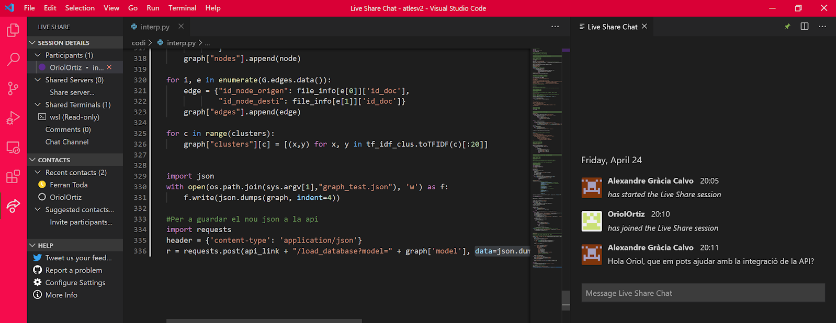
4. Server and port sharing
When debugging together, it can be very useful to access different parts of the application offered by the host for the debugging session. You may want to access the application in a browser, access a local database, or reach a REST connection point from your tools. Live Share allows you to “share a server,” which assigns a local port on the host machine to exactly the same port on each guest’s machine. Then, as a guest, you can interact with the application as if it were running locally on the system (for example, both the host and the guest can access a web application running at http://localhost:3000 ).
5. Access controls
As a host, this tool provides us with a multitude of options for interacting with guests, whether it’s blocking access to certain folders, read-only permissions on some files (but also write-ons in others), or requiring guest acceptance. in the session.
6. Use in teaching
When instructors teach a lesson, they can use Live Share to share their project with students, instead of presenting their screen. This allows the whole class to follow along with the teacher, while being able to interact with the project on their own. In addition, the teacher may ask individual students to help him/her solve a certain part of the lesson (e.g., “What method should be named here?”), Which may help in the social aspects of the class. .
USER MANUAL
Host:
Once the extension is installed, you will need to click on the corresponding icon and start a collaborative session. You can be invited via a link or via email. Contacts from previous sessions will appear in favorites by simplifying this step.
Guest:
We can click on the link sent to us in the email if we have been invited by this channel and the editor will open in the browser or ask us if we want to run VSC on our computer.
If we have chosen to join a session using the link, from the editor we can click on “join collaboration session” with the session id passed to us by our colleagues.
As you can see, thanks to this tool we remove some physical barriers in telecommuting and team cooperation in the distance.
Link: https://visualstudio.microsoft.com/es/services/live-share/